Samsung Galaxy S7 and S7 Edge problems and solutions
The Samsung Galaxy S7 and S7 Edge are two major
2016 smartphones stars. These devices have solved some issues by
returning some lost features from the Galaxy S5, such as the microSD
card and water resistance. But they also have managed to maintain the
spectacular Galaxy S6 design (sans the protruding rear camera). But even
with these great features, there are still some issue with these
devices. Here are the main problems and their solutions.
Jump to a section
- Display problems
- MicroSD issues
- Camera failure
- Buttons not responding
- Distorted audio and humidity warning
- Connectivity problems
Display problems
One of the problems reported by owners of these two devices pertains to the automatic activation of the screen without any user interaction and without receiving any notification.This can happen for several reasons that have to do with display settings as someone or something approaches the device.
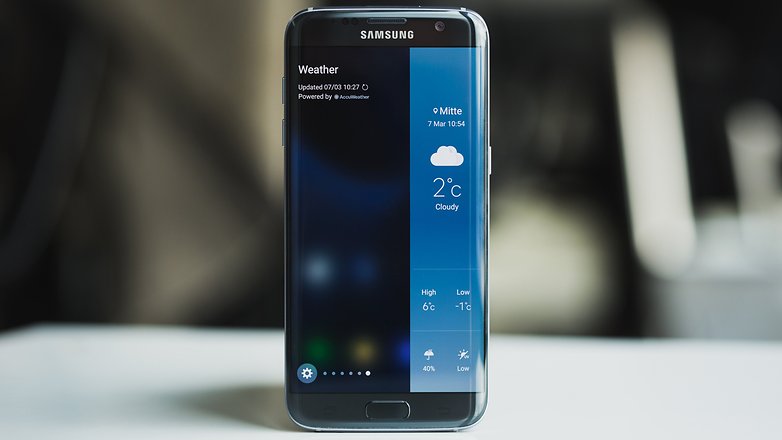
Solution
To end the inadvertent activation of the screen, you can disable this feature as a preventive remedy until the sensitivity is improved in future updates. You can also modify your application notifications if you think they wake up the screen too often.MicroSD issues
The S7 has revamped one of the features that owners sorely missed with the Galaxy S6. Despite having Android Marshmallow right out of the box, it does not support the native use of a microSD card as system memory; it only supports it as removable memory.Some users report receiving some notifications with warnings of problems when microSD cards are first introduced.

Solution
If you have problems with notifications from microSD cards it is best to ensure all data contained on the card was formatted on a PC or Mac with the program recommended by the SD Association: SD Formatter. If, after formatting, you still have problems with the card, it's better to get a new card before losing some unrecoverable data.Camera failure
Some users have reported errors when using the camera of the Galaxy S7. It appears that when you click on the camera icon to activate the screen it goes blank and a warning message pops up that says the camera has failed. It seems that the Galaxy S7 suffers from this ailment more often than the Edge.
Solution
This problem seems to be caused by the interaction of Smart Stay. This feature uses the front camera to see where you pay attention to the smartphone screen. Apparently, this creates an incompatibility issue when you want to use the rear camera. This feature can be disabled in the settings, but a permanent solution can only be actuated with a software update.Capacitive buttons not responding
There are reports of owners having a malfunction in the capacitive buttons and physical home button. Apparently, the phone that suffers the most from this problem is the Galaxy S7 Edge.Solution
Most of these problems could be the result of malfunction in an application. To verify that an application is causing the error, it is best to enter safe mode. To do this, turn off the device and turn it on while holding the button until the Samsung logo appears. Then release it and press the volume button down. In this mode, you can check if an application is the issue.Distorted audio and humidity warning
Another function that Samsung has revived from the Galaxy S5 is the certificate of resistance to water and dust. In this case, in both S7 devices (and in the Note 7), we can enjoy the security of IP68 certification. In the Galaxy S7 and S7 Edge you cannot remove the rear, so at least we spared the problem facing the S5 cover.But in some smartphones we have encountered problems and warnings about moisture as well as distorted audio because of a headphone jack.

Solution
It is best to always keep the device dry. That is pretty obvious, but with the water resistance certification, there is a tendency to play fast and loose with this normal caution. Humidity problems are often the result of water accumulated in both the micro USB port and headphone jack. If the Galaxy S7 has had contact with liquids you should dry it well, especially on the connections, before connecting anything. If problems persist put the device in rice or check out some of our other solutions.Problems with connectivity: Wi-Fi and Bluetooth
Many users report problems related Wi-Fi networks and Bluetooth connections. The problems are mainly not being able to connect or lose the signal especially with Wi-Fi networks. While it seems the latest updates have improved the problem, there are still reports of issues.Solution
Upgrade your device to the latest version of Android. Also, update apps because you may have some problems with them and it might appear as if it's due to the connection. The Wi-Fi antenna for the S7 supports both 2.4 and 5 GHz. Select the default setting as the 2.4 GHz band although it's slower it's more stable.Are you having any other Samsung Galaxy S7 and S7 Edge problems that weren't addressed here? Please let us know in the comments.










0 comments:
Post a Comment