Most smartphones produce a fake shutter sound
when you take a picture. This sound can be loud and annoying, especially
when you’re trying to discreetly snap a picture. Getting rid of the
shutter sound can be as easy as turning down the volume on some devices,
whilst for others a little more effort may be involved. Find out how to
disable the camera shutter sound on your Android device below.

How to disable the camera shutter sound on stock Android
Devices like the Nexus 5X and the Pixel run stock versions of Android. Stock Android doesn't have a camera setting for disabling the camera shutter sound. Instead, you will have to turn your notifications/alerts profile to silent, do not disturb or vibrate. This can be done using the volume keys on the side of your device that act as master volume controls. Newer devices which run near-stock Android tend to use the same method, so newer devices tend to be more intuitive.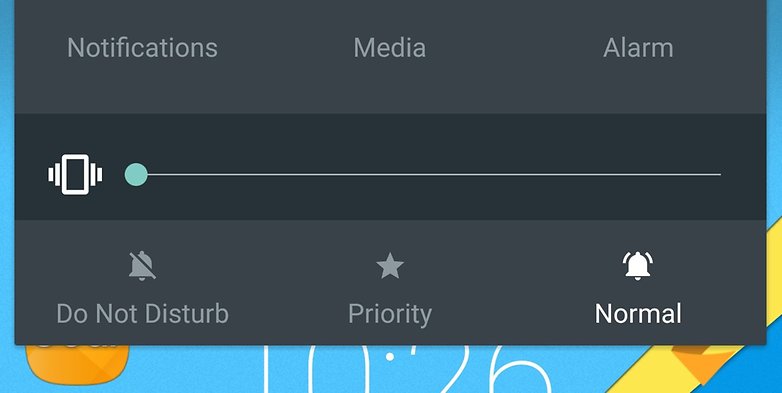
How to disable the camera shutter sound on a Sony
On some older Sony Xperia devices, go to your camera app, tap the three dots (hamburger) icon menu, then the cog wheel, and set the Sound slider to Off to disable the shutter sound.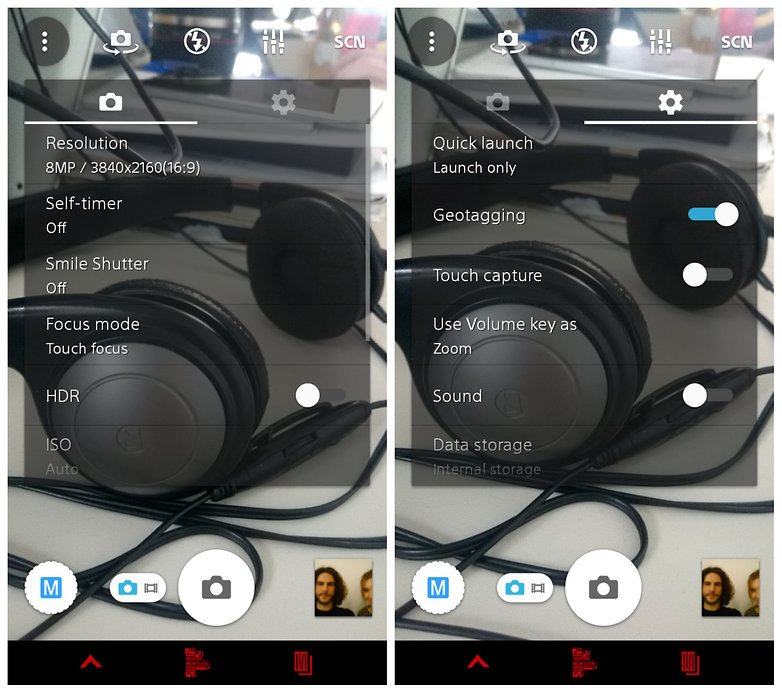
How to disable the camera shutter sound on a OnePlus
On OnePlus devices you will need to swipe in from the left side of your screen and then tap the cog wheel, which will be on the right (either at the top or bottom). You will see the shutter sound option in the window that then opens. Set this option to Off.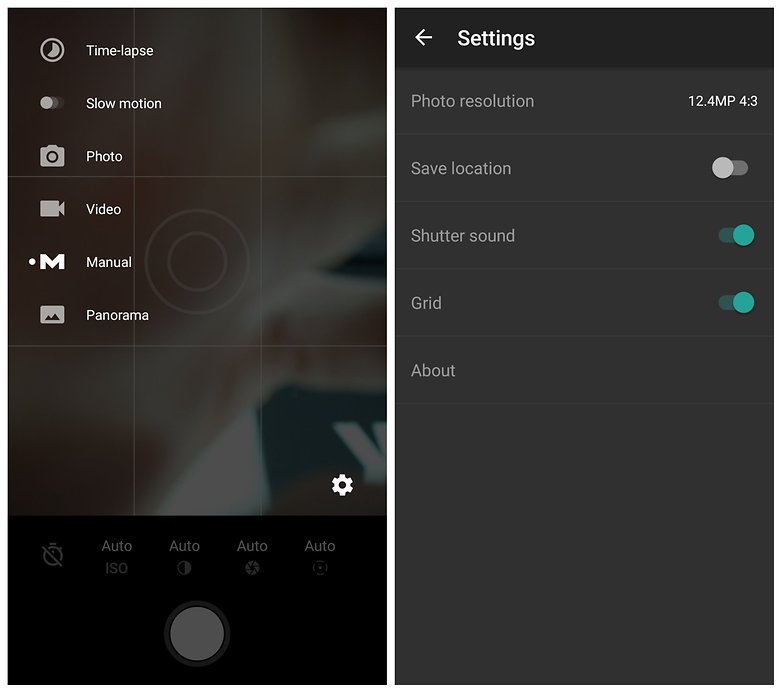
How to disable the camera shutter sound on an LG
Like stock Android, LG’s Lollipop camera software doesn’t have a camera shutter option. Instead, it is tied to your priorities/notification sound profile. Set this to Do not disturb or Vibrate and you won’t hear a sound when you take a photo.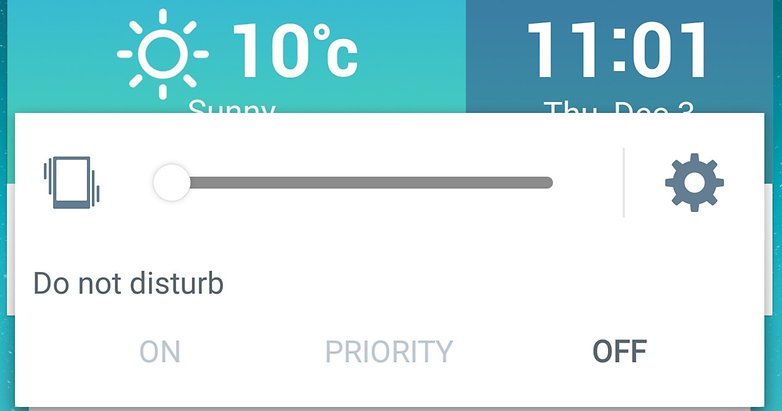
How to disable the camera shutter sound on a Samsung
On some Samsung devices, you have to hit the cog wheel in the camera app and you will find the Shutter sound option on the following page. Switch it to Off for some peace and quiet.On some newer Samsung devices, like the S7 or S7 Edge, all you need to do is change the master volume settings and the shutter sound will turn off when they're set to vibrate or silent.
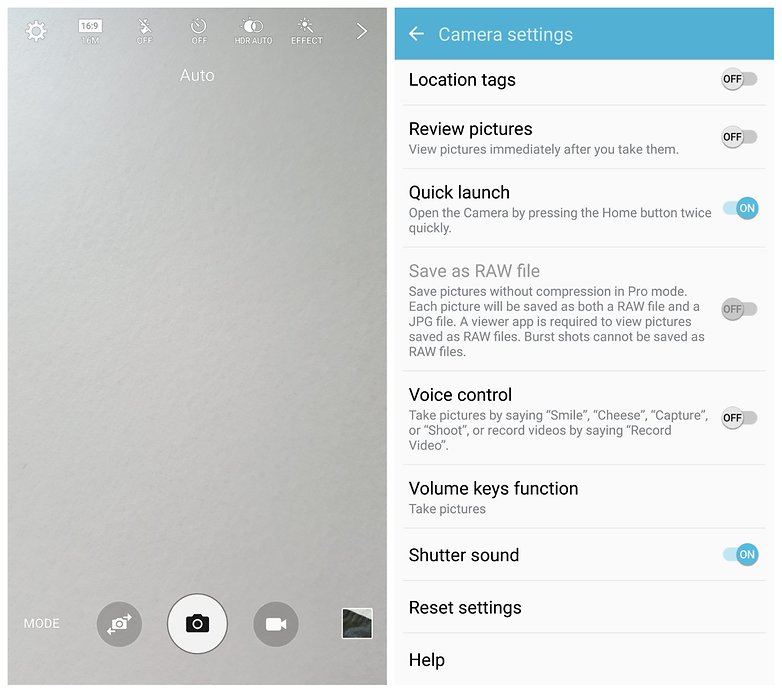
How to disable the camera shutter sound on an HTC
On some HTC models disabling the camera shutter sound can be a convoluted process, but it is still effective. From your camera app, hit the three dots (hamburger) icon, then the cog wheel icon and go to General settings > Camera shutter sound. Untick the box.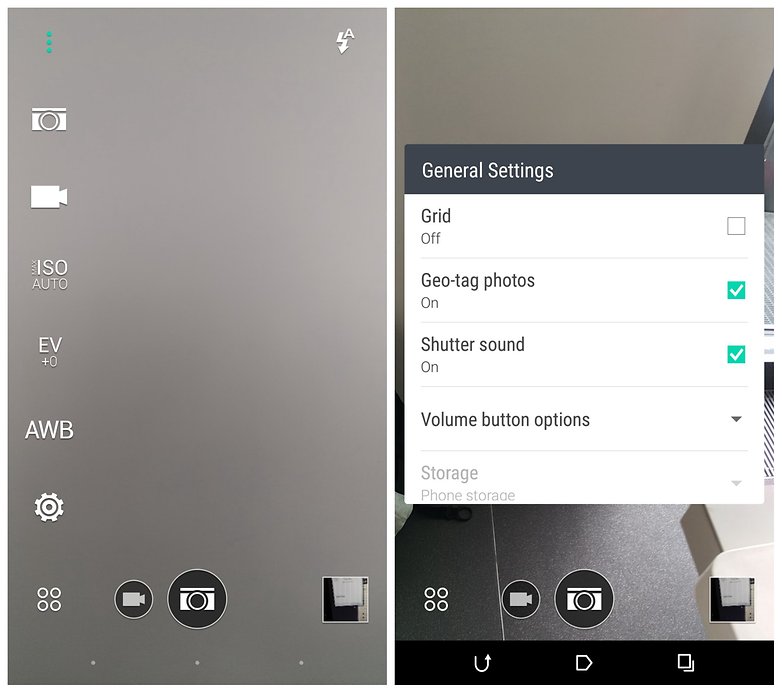
How to disable the camera shutter sound on a Motorola
Some Motorola phones have a little dial which slides in from the left-hand side of the screen. The loudspeaker icon represents the shutter sound. Just tap it to enable or disable it.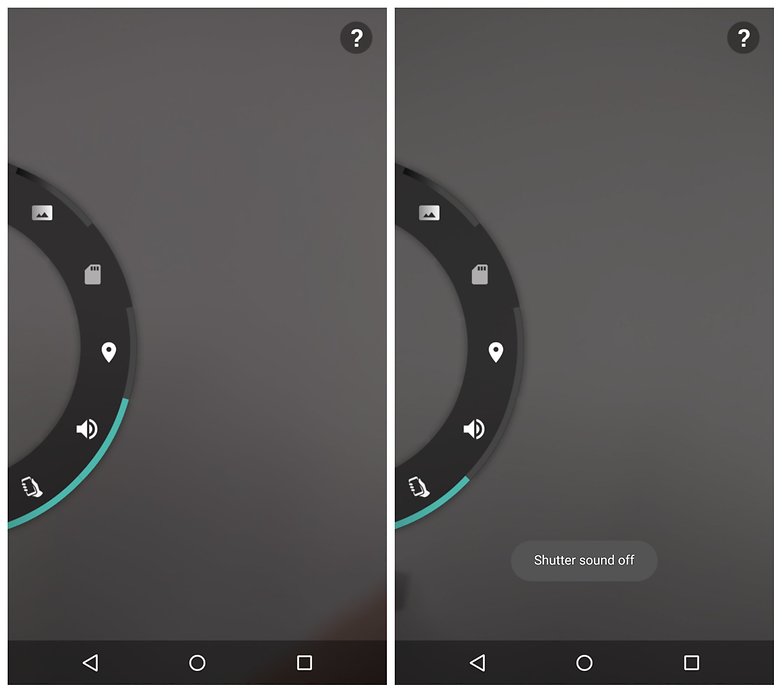
How to disable the camera shutter sound on a Huawei
Disabling the camera shutter sound on certain Huawei devices takes a few steps. Go to the camera app, then hit the menu icon (three lines), and then the settings button (cog wheel). Next go to Mute and enable it. This is will disable the camera sound.On the Honor 8, you can change the settings within the camera app using the method mentioned above, or just use the master volume keys.
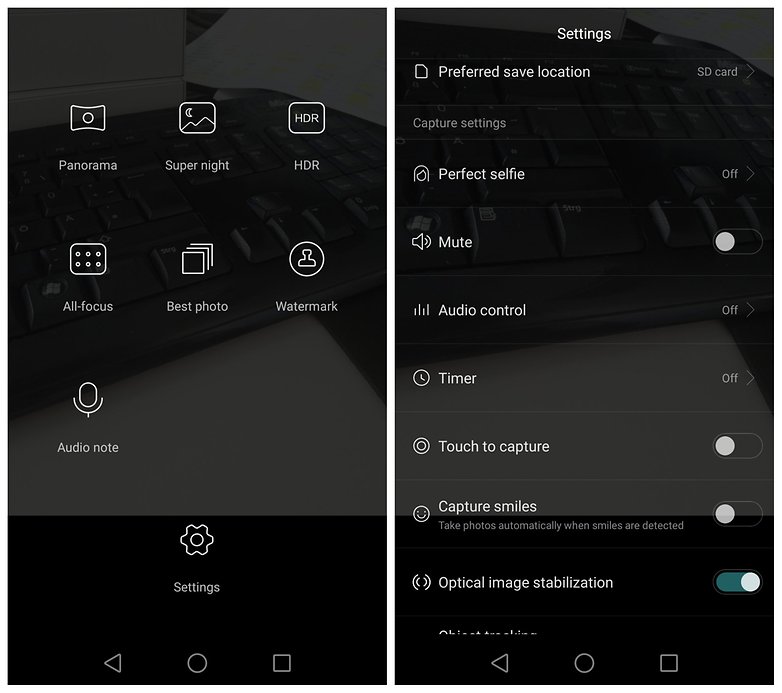
If none of these tips work for your phone, try downloading a third party app such as Silent Camera Pro.










0 comments:
Post a Comment