I would like to share a little trick which is actually very handy and useful for all of us!
So, today I'll show you how to take a screenshot of your desktop without
any software? It is very easy and it will take just some seconds
only! So, what is waiting for? let's see the trick!
1. Pressing and Taking Screenshot!
To take a screen shot and save it as a picture. Click the window you want to capture. Press Alt+Print Screen by holding down the Alt key and then pressing the Print Screen key. The Print Screen key is near the upper-right corner of your keyboard.Yes, this is the easiest way to take a screenshot from PC. To do that,
just press the "Print Screen Sys Rq" button on your keyboard when you
will like a take a screenshot. After clicking on this button, open your
paint program from the start menu and paste it there. And then save it
to your PC by selecting your favorite picture format like JPG or PNG
etc.
2. Use Snipping Tool
Using snipping tool is another easy way to take a screenshot. It is a
default tool for windows. So, you don't need to download it or collect
it from the net. This tool has another advantage that you can take a
specific screenshot of your desktop screen through this software! To use
it, just click on the start menu and search for snipping tool. Open it
and select your targeted screen and take a screenshot! See, it's very
easy! After that save the screenshot in your favorite picture format in
PC.
I hope that these tips will be very useful for you. Many times we need
to take a screenshot for our work. But, it is very difficult to do if we
don't know this easy way! So, these two tips will help you a lot in the
future to take a screenshot very easily!





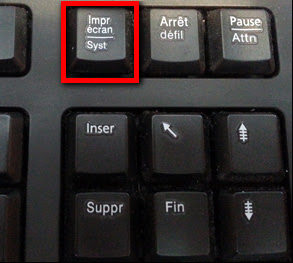






0 comments:
Post a Comment